Modifying a User's Security Profile
You can modify a user's profile in the following ways:
- Change the User Name
- Edit the Password (users can also do this themselves)
- Change the user's assigned Group, or add other groups
- Deactivate the user's security profile
Only the Admin user or users with Security Manager rights may access Security Manager.
To change the user's assigned group:
- Click the Tools menu; then, select Security Manager.
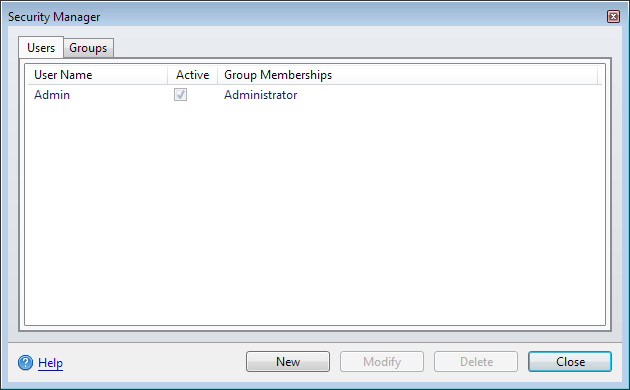
Security Manager - Users tab
- Highlight the user whose profile you want to modify.
- Click Modify.
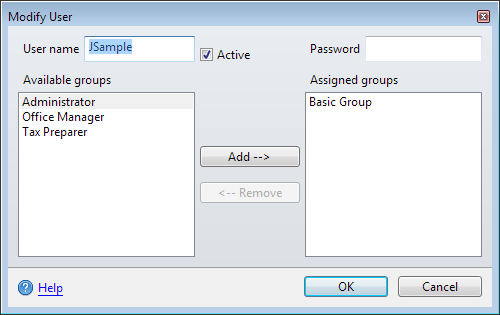
Modify User dialog box
To change a User name:
You cannot change the default Admin user name. You can, however, create a new user with Administrator group privileges.
- In the Modify User dialog box, type a new user name in the User name field.
- Click OK.
Users can change their own password by following steps in the Editing Passwords topic. To change the password, they must know the current password.
- In the Modify User dialog box, type a new password in the Password field.
Passwords must follow these guidelines:
- 8 - 20 characters
- At least 1 UPPER case letter
- At least 1 lower case letter
- At least 1 number
- At least 1 punctuation or special character (ex.? ! $ & * )
- Spaces are allowed
- Click OK.
To add a group to the user's profile:
- In the Modify User dialog, click the group you want to add in the Available groups pane.
- Click the Add button.
You can also double-click the group(s) you want to add.
- Click OK.
The group appears in the Assigned groups pane.
To remove a group from the user's profile:
- In the Modify User dialog, click the group you want to remove in the Assigned groups pane.
- Click the Remove button.
You can also double-click the group(s) you want to remove.
- Click OK.
The group appears back in the Available groups pane.
Activating/Deactivating a User Profile
The Active check box on the Modify User dialog box can be used to deactivate or reactivate a user in the system. If a user is deactivated, the user's system access is shut off. However, the system retains the user's setup information. This is a particularly useful security feature for tax businesses that have repeat seasonal employees. Refer to Deactivating a User in the System.
See Also: